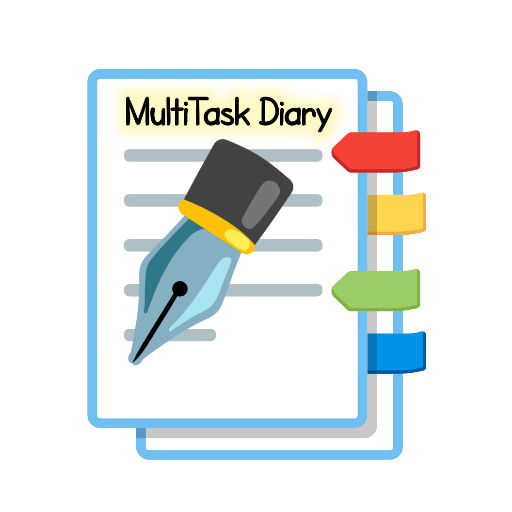MultiTask Diary
MultiTask Diary
Professional Diary with Multiple Options | Ultimate Notebook
Flexible Data Entry
Custom Item Management
Advanced Data Filtering
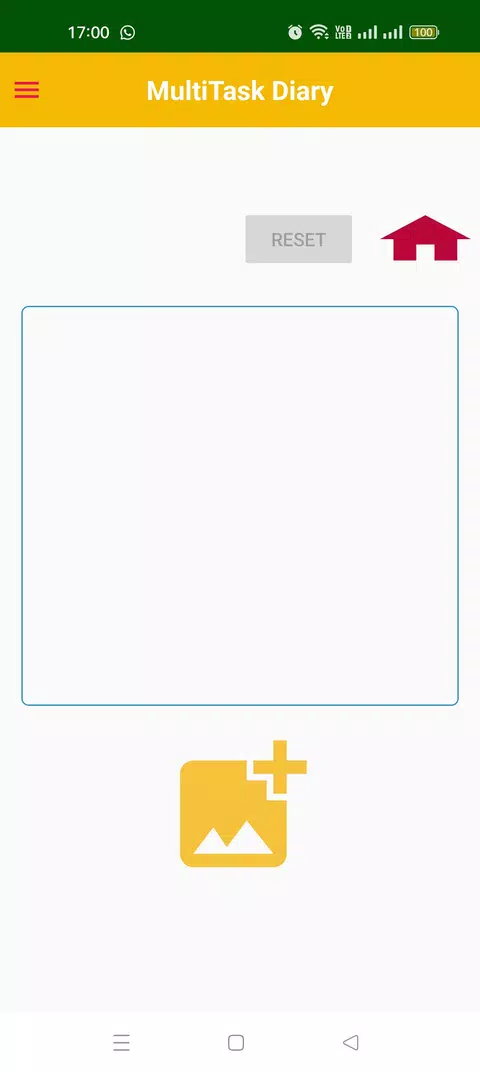
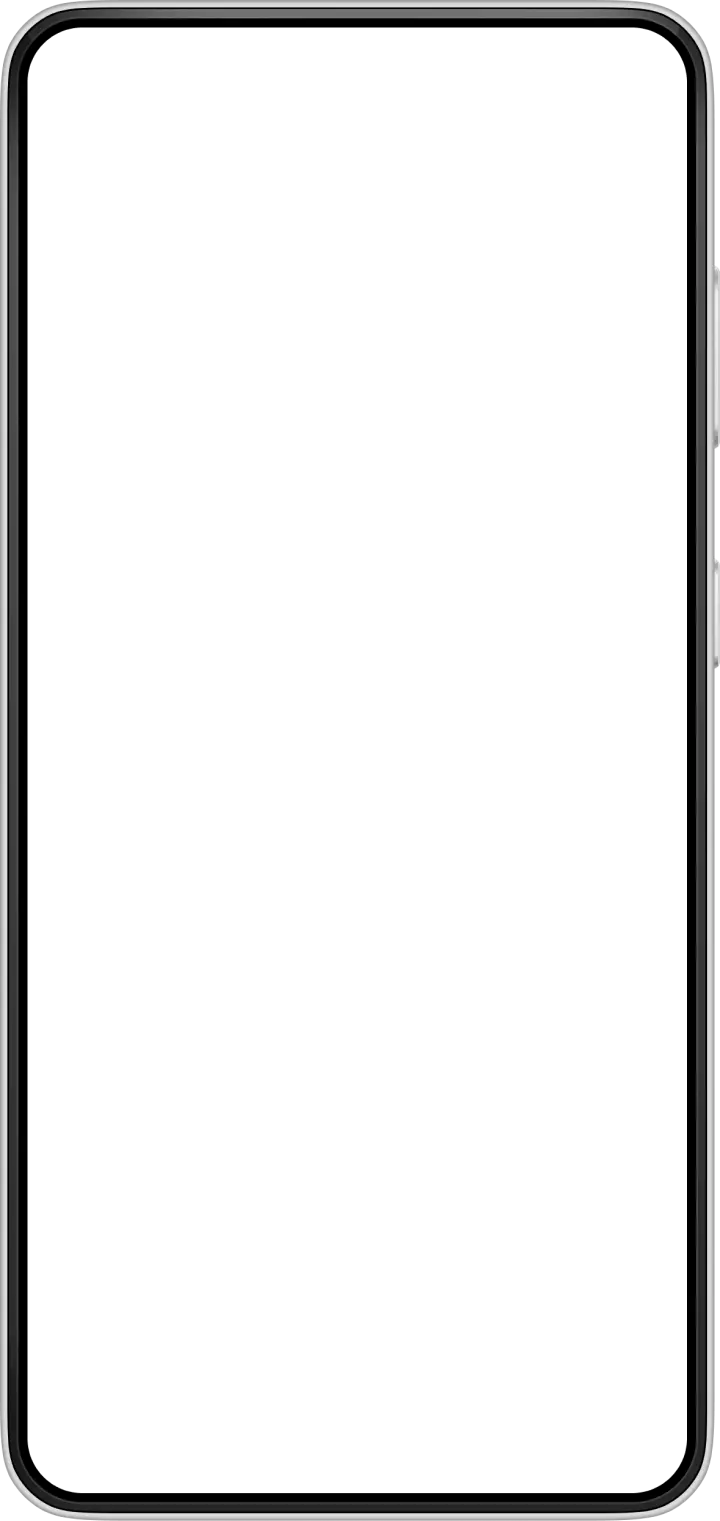
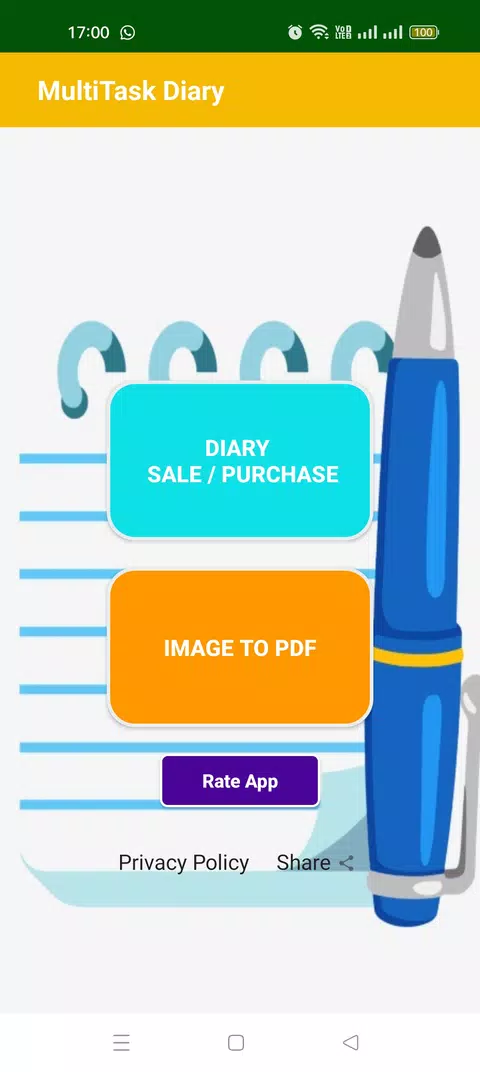
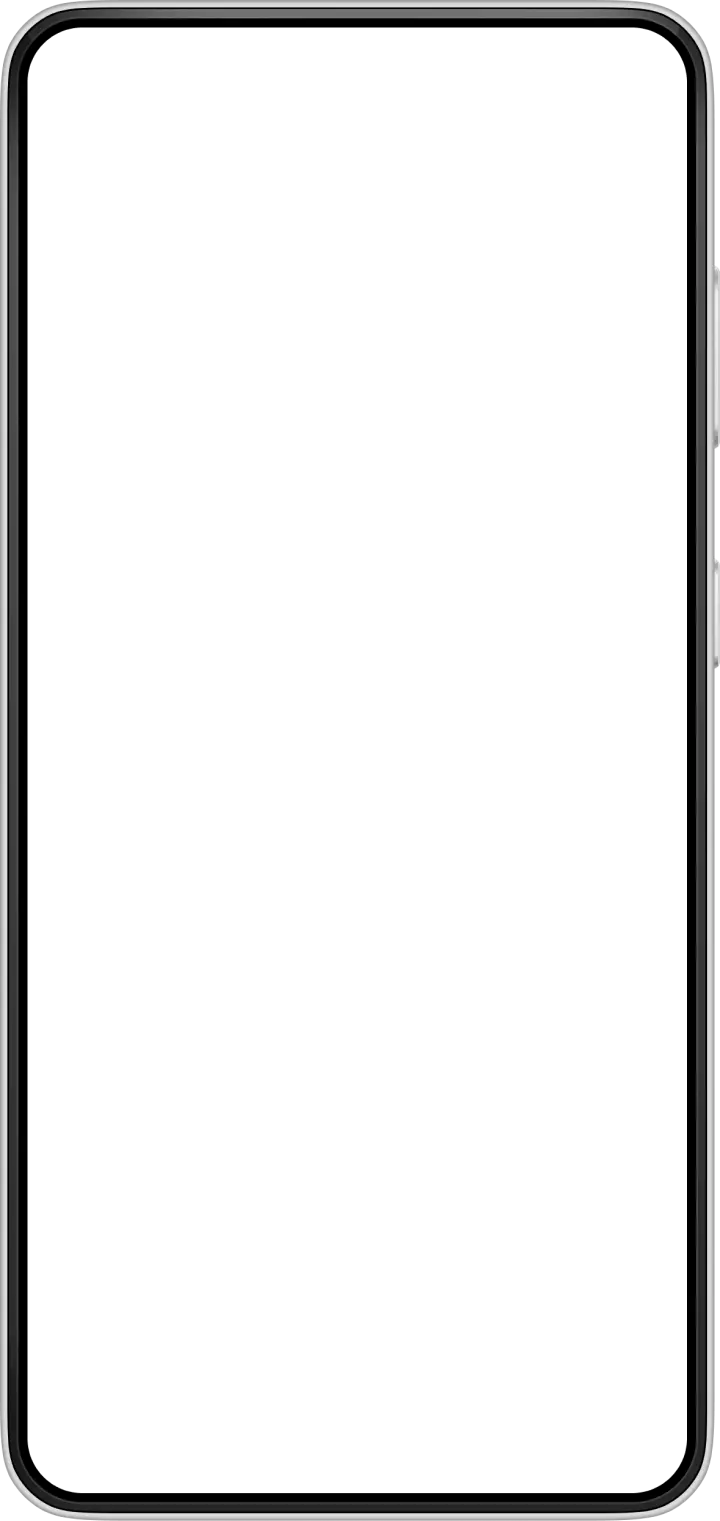
Key Features of MultiTask Diary
Transform your experience with MultiTask Diary's main features.
Flexible Data Entry
Enter daily expenses/purchases with customizable fields including date, item name, unit, quantity, and price calculations with automatic total price computation
Explore features and benefits.
Experience innovation at hand.
Download and start using.
Custom Item Management
Add your own custom item names beyond the preloaded dropdown list by selecting 'Other' option and inputting personalized items
Improved performance and stability.
Regular software updates.
Enhanced user experience.
Why choose MultiTask Diary
Streamline your life with MultiTask Diary today!
Advanced Data Filtering
Filter and view data by date range, specific items, and transaction type (sale/purchase) with profit/loss tracking capabilities
Export & Share Options
Generate and share data in PDF or Excel formats with optional custom headers including name, organization, and address on A4 page layouts
Image to PDF Conversion
Convert selected images to PDF files with adjustable scaling options for A4 page size
Reviews about MultiTask Diary
Discover our users' feelings and comments.
More Apps like MultiTask Diary
Discover your next favorite app today!
FAQs about MultiTask Diary
Browse the most frequently asked questions that you may interested in.
How do I enter data in MultiTask Diary?
To enter data, select Date, choose Purchase or Sale, select Item Name (custom items allowed), specify Unit, Quantity and either Price per unit or Total price. The total price will be auto-calculated if you enter price per unit and vice versa.
Can I add custom item names that are not in the default list?
Yes, you can add custom items by clicking 'Other' at the bottom of the dropdown list, enter your custom item name in the dialog, then select it from the bottom of the list when entering data.
How can I backup my data?
You can backup data to your mobile storage inside Documents/MultiTaskDiary folder. Note that for successful backup/restore after reinstalling the app, you need to remove the Multitaskdiary.db file from the MultiTaskDiary folder.
What are the options for exporting/sharing data?
You can generate and share data in PDF or Excel format. Before generating, you can filter by date range, specific items, and sale/purchase type. PDFs can include optional details like date, name, organization name and address.
How do I filter my data?
Data can be filtered by date range, specific items within a date range, and by sale or purchase type. These filters can be applied when generating PDF/Excel reports or viewing data.
Can I convert images to PDF in this app?
Yes, the app allows you to convert images to PDF files. You can select images from your mobile device and convert them to PDF, with the option to scale image size on A4 page during conversion.
Start your free trial for MultiTask Diary today!
Enjoy your everyday with MultiTask Diary.
Let's keep in touch!
Subscribe to our newsletter for the latest news and updates.
By subscribing, you agree to MultiTask Diary Privacy Policy.